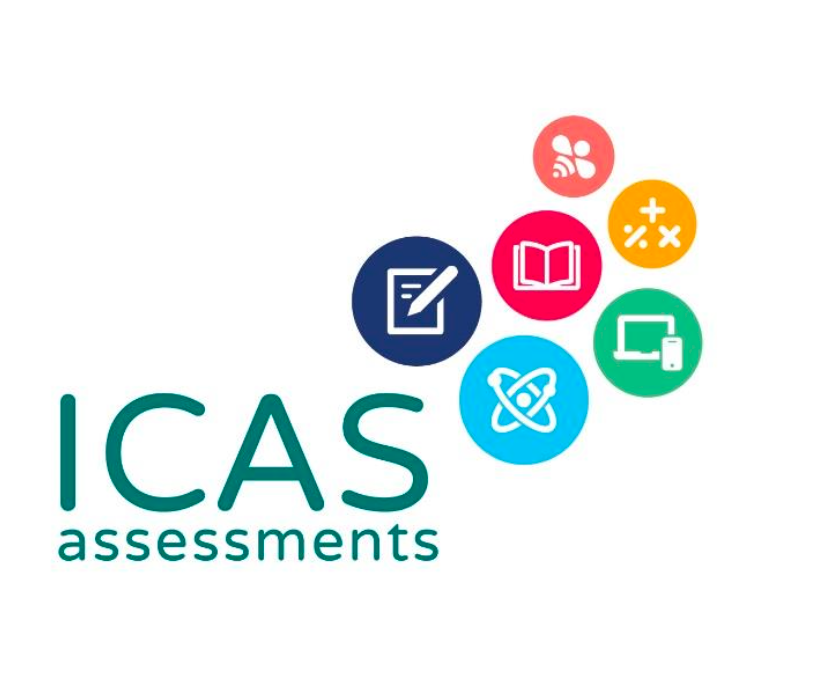Technical Requirements
Technological Needs and Support
From 2021 onwards, all ICAS assessments will be conducted online.
Please click me to to run the Technical Readiness Test.
Technical requirements
Schools are required to provide enough computer devices, stable Wi-Fi and internet to conduct ICAS Assessments in the schools.
For more details and the latest technical requirements, please visit https://www.icasassessments.com/support-technical-requirements/
Supported hardware devices
Laptop / desktop PC / Chromebook / iPad / Android Tablets (iPad Mini is NOT supported)
To ensure Technical Requirements are met, we recommend using Google Chrome web browser.
Note 1: Web browser in order of preference (with compatible OS)
Chrome 28+ (Windows 7, 8, 10, Mac OSX, Chrome OS), Firefox 20+ (Windows 7, 8, 10, Mac OSX), Internet Explorer 11+ (Windows 7, 8, 10, Mac OSX), Safari 6+ (Mac OSX)
Important notes
Note 1: An external keyboard or mouse is not necessary for students using a tablet.
Note 2: Apple iPad Mini is NOT supported.
Note 3: Chromebooks must be running as Managed Devices in Kiosk mode for assessments requiring the locked-down browser application.
Note 4: Devices must be connected to a single screen only.
Note 5: Students using devices must use the device’s native keyboard, not Google keyboard or any other third party.
ICAS Writing and Spelling Bee: Locked-down browser application
Locked-down browser is only for ICAS Writing and ICAS Spelling Bee. Below is the link for all the details, installation user guides and videos about the Locked-down browser for ICAS Writing and Spelling Bee:
https://www.icasassessments.com/support-locked-down-browser/
See full technical requirements including the technical readiness test. The specified locked-down browser application is Janison Replay. This secure locked-down browser is designed to:
- Prevent students from accessing other applications, web pages, software or hardware features and only provides access to the test player.
- Prevent use of operating system commands such as functions accessed by Ctrl-Alt-Delete.
- Disable features such as the camera, spell check, screenshot, home, keyboard shortcuts, back and power buttons.
- Prevent execution in a virtual machine or a virtual desktop (e.g., Citrix Virtual desktops, VMware or Parallels on Mac).
Instructions to install the locked-down browser (Only for Writing and Spelling Bee)
IMPORTANT: Remember to uninstall all previous versions of the Janison Replay App before attempting to install the current year’s version.
You will need administrator rights to install the locked-down browser application. After installation, run the technical readiness test. Please ensure you conduct the test by “Manual”. Run the Locked-Down Browser Readiness Test, which is part of the Technical Readiness Test.
For more details with the latest locked-down browser releases, please visit https://www.icasassessments.com/support-locked-down-browser/
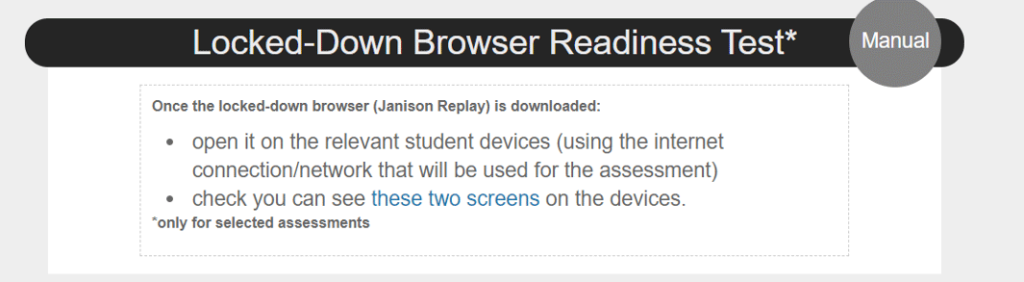
Windows
Please download the Janison Replay Locked-down Browser Installation User Guide for Windows at the link below for more details of instructions.
https://drive.google.com/drive/folders/1F__PW2Od9Ns5eSI2LDaC98I6uibW0yuG?usp=sharing
–
Click here to install Janison Replay for Windows as an .msi file onto your device.
Mac OS
Please download the Janison Replay Locked-down Browser Installation User Guide for MacOS at the link below for more details of instructions.
https://drive.google.com/drive/folders/1F__PW2Od9Ns5eSI2LDaC98I6uibW0yuG?usp=sharing
Click here to install Janison Replay for MacOS as an .pkg file onto your device. Click here to install Janison Replay for MacOS as an .dmg file onto your device.
iOS
Click here to install Janison Replay for iOS.
Please download the Janison Replay Locked-down Browser Installation User Guide for iOS at the link below for more details of instructions.
https://drive.google.com/drive/folders/1F__PW2Od9Ns5eSI2LDaC98I6uibW0yuG?usp=sharing
Chromebook OS
Important: In order to run the locked-down browser on managed Chromebooks, you will need to add Janison Replay to the Google account in the admin console. This is a one-off configuration, you do not need to undertake these steps on the student device.
Note: Your organisation needs to subscribe to a Chrome service, such as Chrome Enterprise, Chrome Education or Chrome Kiosk. This installation guide was last updated on 8 March 2023.
Please download the Janison Replay Locked-down Browser Installation User Guide for Chromebook OS at the link below for more details of instructions.
https://drive.google.com/drive/folders/1F__PW2Od9Ns5eSI2LDaC98I6uibW0yuG?usp=sharing
ICAS 2025/2026 OPEN Registration NOW!
Join ICAS 2025/2026 now!
Early Bird Discount Deadline: 31st December, 2025.
ICAS Registration Deadline: 15th February, 2026